# Ping
To use the Ping identity provider, first go to the Ping One (opens new window) console.
# Create OpenID Connect App
Click Connections in the side menu, select Applications and click Add Application
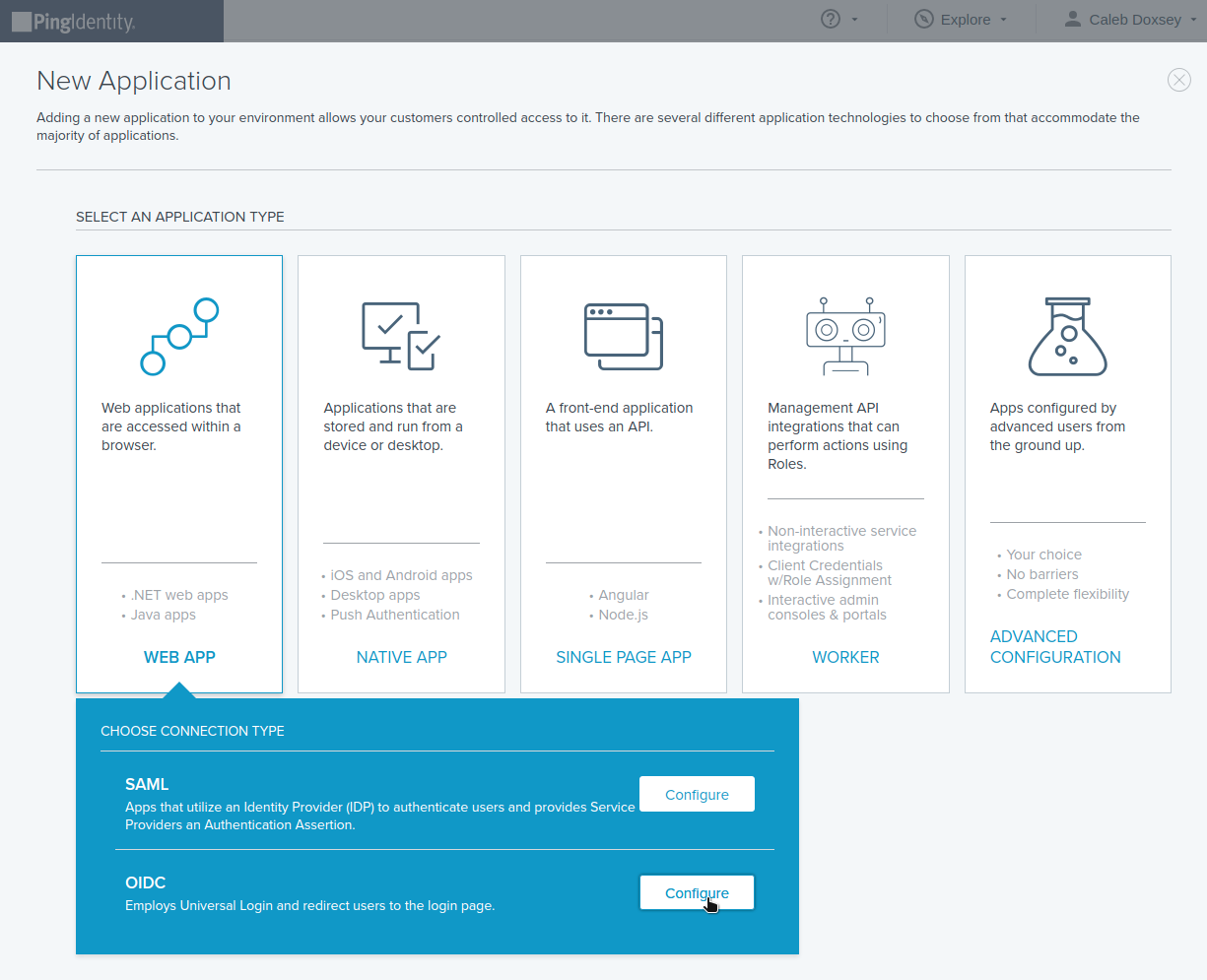
Name the application and use the Pomerium authenticate redirect URL. For example: https://authenticate.localhost.pomerium.io/oauth2/callback.
Underneath Configuration there are several options which will be used in the Pomerium configuration:
- The
idp_provideris set toping. Issuer: used as theidp_provider_url(e.g.https://auth.pingone.com/720dbe8a-83ed-48e1-9988-9928301ae668/as)Client ID: used as theidp_client_idClient Secret: used as theidp_client_secret
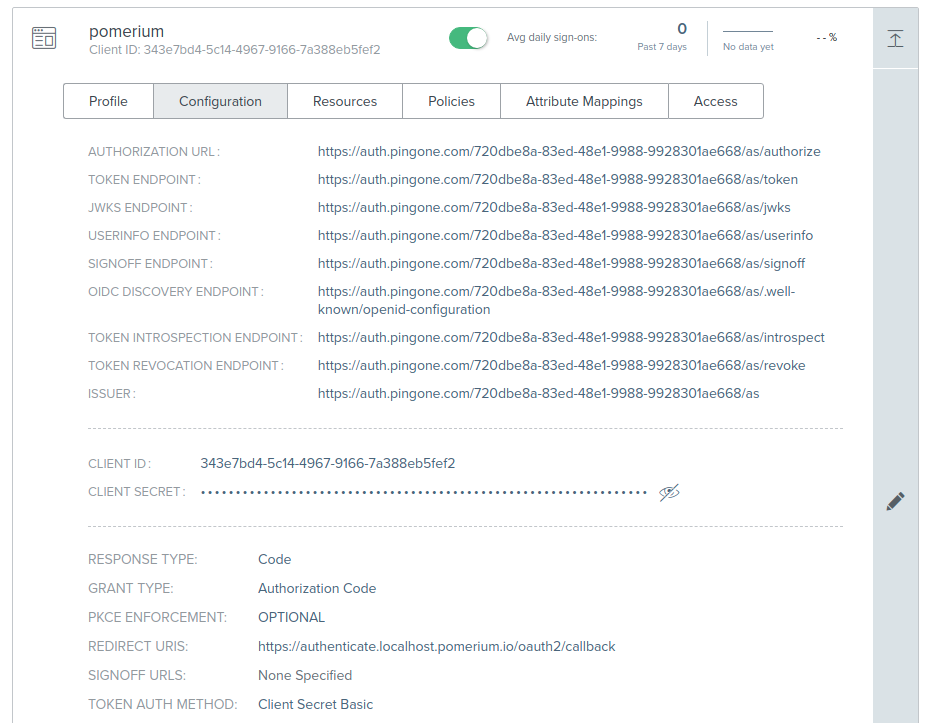
# Service Account
To use allowed_groups in a policy, an idp_service_account needs to be set in the Pomerium configuration. The service account for Ping uses a different application and client ID and client secret from the one configured above.
Click Add Application, but this time select Worker/Worker App.
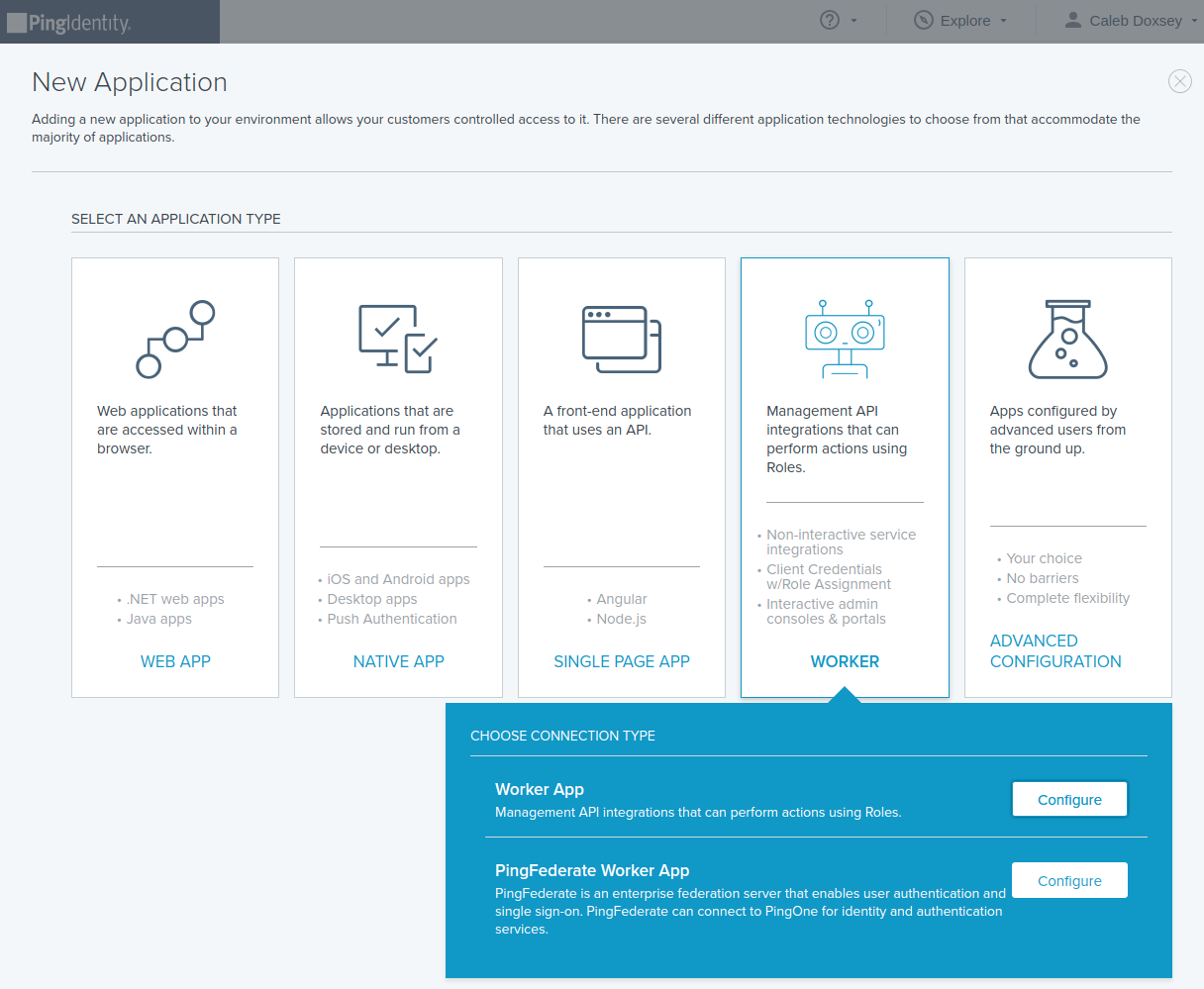
This application's Client ID and Client Secret will be used as the service account in Pomerium.
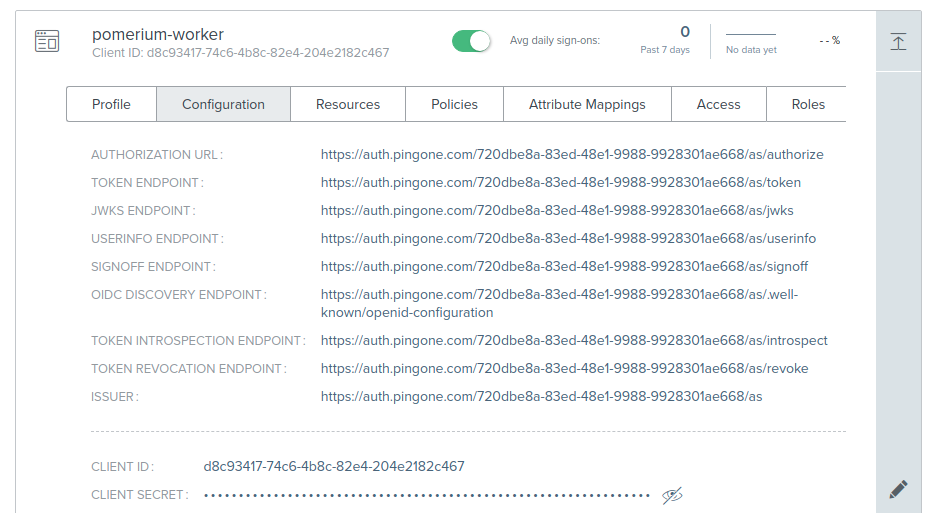
The format of the service account is a JSON encoded object with client_id and client_secret properties:
idp_service_account: |
{
"client_id": "WORKER_CLIENT_ID_HERE",
"client_secret": "WORKER_CLIENT_SECRET_HERE"
}
A base64 encoded JSON object is also supported:
idp_service_account: ICB7CiAgICAiY2xpZW50X2lkIjogIldPUktFUl9DTElFTlRfSURfSEVSRSIsCiAgICAiY2xpZW50X3NlY3JldCI6ICJXT1JLRVJfQ0xJRU5UX1NFQ1JFVF9IRVJFIgogIH0K
# Pomerium Configuration
idp_provider: "ping"
idp_provider_url: "https://auth.pingone.com/720dbe8a-83ed-48e1-9988-9928301ae668/as"
idp_client_id: "CLIENT_ID"
idp_client_secret: "CLIENT_SECRET"
idp_service_account: |
{
"client_id": "WORKER_CLIENT_ID",
"client_secret": "WORKER_CLIENT_SECRET"
}
← OneLogin Certificates →
